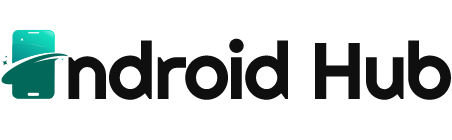In today’s digital age, the ability to record phone calls can be a game changer for many users. Whether you’re a journalist, a business professional, or simply someone who wants to retain important conversations, knowing how to record calls on your iPhone is a vital skill. This guide will walk you through “How to Record Calls on Your iPhone: A Step-by-Step Guide” to help you easily capture and save conversations. Before diving into the steps, we will define some key terms and explain the importance of call recording.
How to Do It
Prerequisites
- Ensure your iPhone is running at least iOS 14, as previous versions may lack certain features.
- Understand that recording calls may be subject to legal restrictions depending on your location. Always inform the other party that you’re recording.
- Consider backing up your device to avoid any potential data loss. You can do this by going to Settings → [your name] → iCloud → iCloud Backup → Back Up Now.
Step-by-Step Instructions
- Open the Phone app on your iPhone. Navigate to Phone → Contacts → Select Contact to find the person you wish to call.
- Before you call, make sure you have a call recording app installed, such as Rev Call Recorder or TapeACall. Download one from the App Store if you haven’t already.
- Launch the call recording app and follow the app’s setup instructions. Commonly, you will need to create an account and grant necessary permissions. For example, in Rev Call Recorder, go to Settings → Permissions → Enable Microphone.
- To record a call, you usually need to initiate a three-way call. Start by calling the person directly, then tap Add Call, select the recording service from your contacts, and then tap Merge Calls. This will start the recording.
- Once the call is complete, the recording will typically save automatically within the app. In Rev, you can find it in Recordings → [Your Recording] to listen or share it.
- Verify it worked by checking the app for the recording. You should see a list of your recorded calls with playback options.
Best Practices, Tips & Pitfalls
- Always test your recording setup with a dummy call to ensure everything works as expected.
- Inform the other party that you are recording the call. This is not only ethical but often a legal requirement.
- Be cautious about the storage space on your device; recorded calls can take up a significant amount of memory.
- Regularly back up your recordings if they are important. You can do this by exporting them via email or saving them to cloud storage.
- If an error occurs, such as a failed recording, check app permissions by navigating to Settings → Privacy → Microphone to ensure the app has access.
Alternatives & Comparisons
If using an app is not viable for you, there are hardware solutions such as call recording devices that can be connected to your iPhone. Below is a quick comparison of two popular call recording apps:
| Option | Best for | Trade-offs |
|---|---|---|
| Rev Call Recorder | Free recording with transcription options | Transcription is paid; some call lengths may be limited |
| TapeACall | Unlimited recording duration | Subscription required for full features |
Key Takeaways
- Recording calls on your iPhone requires a dedicated app due to system restrictions.
- Always ensure compliance with local laws regarding call recording.
- Set up your recording app correctly and test it before an important call.
- Keep an eye on storage space to avoid losing recordings.
- Consider alternatives like hardware devices for recording calls if apps don’t meet your needs.
FAQ
Can I record a call without an app?
No, iPhones do not support call recording natively. Third-party apps are necessary.
Is it legal to record calls?
It varies by location. In many jurisdictions, you must inform the other party before recording.
Can I edit my recordings after saving them?
Most recording apps do not have built-in editing features, but you can use audio editing software for this purpose.